Version 2.75 Released

After over 15 months of development, NoteWorthy Composer Version 2.75 has been released. A summary of the additions in this release can be seen on NoteWorthy Composer’s history page.
Current users of any licensed, older NoteWorthy Composer 2.* edition can update to version 2.75 by completing these three steps:
- From inside the program, select the Access NoteworthySoftware.com command in the Help menu. You will automatically be directed to the 2.75 upgrade page.
- Download and install the latest NWC User Tool Starter Kit.
- Download and install the NWC 2.75 Viewer.
After these steps are completed, your NoteWorthy Composer 2 system environment will now be running with the newest release. There are several sources for additional documentation on this release:
If you are new to NoteWorthy Composer, you can try out a demo of the program, as well as utilize our free Viewer to open files created by other users.
Windows 10: Configuring Play in Version 2.51a (and older)
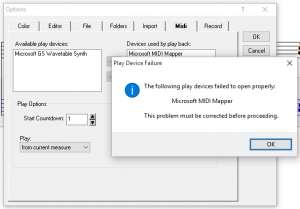
After upgrading to Windows 10, you might encounter the following error when using NoteWorthy Composer Version 2.51a or earlier:This error is caused by a Windows 10 change to the MIDI device subsystem. In Windows 10, it is not possible for NWC to release the default MIDI device, and then reattach to it. This process fails, causing the problem shown.
We have included a full resolution to this issue in version 2.75. In the mean time, you can use the following work around while in the Tools, Options, Midi tab:
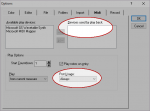
- Set Port Usage to Always
This will reduce the number of times that the program releases and then reclaims the MIDI play device. - Empty the Devices used by play box
This will make it possible for you to navigate out of the Midi options tab. The default MIDI device will still get used automatically when you start play back. - Restart NoteWorthy Composer
- Repeat step 2 and 3 as necessary
Since the program cannot successfully release/claim the MIDI port on Windows 10, you will have to repeat steps 2 and 3 each time you visit Tools, Options, Midi.
Update: It appears as though Microsoft finally got around to fixing the Windows 10 GS Wavetable Synth problems in build 10586.
Installing on Mac OS X
There are numerous ways to install and use NoteWorthy Composer on a Mac. One of the easiest methods is via the Crossover for Mac product:
http://www.codeweavers.com/products/crossover-mac/
Once you have Crossover on your Mac, you can double click any NWC setup program and install it into a new bottle. When you double click the setup program, the Crossover Software Installer box should open to allow you to configure how it should be installed. There are also CrossTie files available:
Here is an example configuration for installing our latest NWC Viewer beta preview:
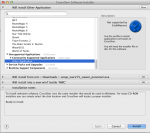
At this point, simply click the Install button to complete the process. The NWC Viewer program will appear in the Crossover Programs menu, as well as in the Finder via your personal Applications, Crossover folder. Here it is running in OS X Mavericks:
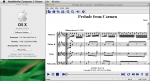
If you have other Windows software and want full Windows compatibility, then you may want to use a virtualization solution with one of these programs (in alphabetical order):
This solution requires the purchase of a Windows license, but has the benefit of offering full compatibility with the larger Windows app catalog.